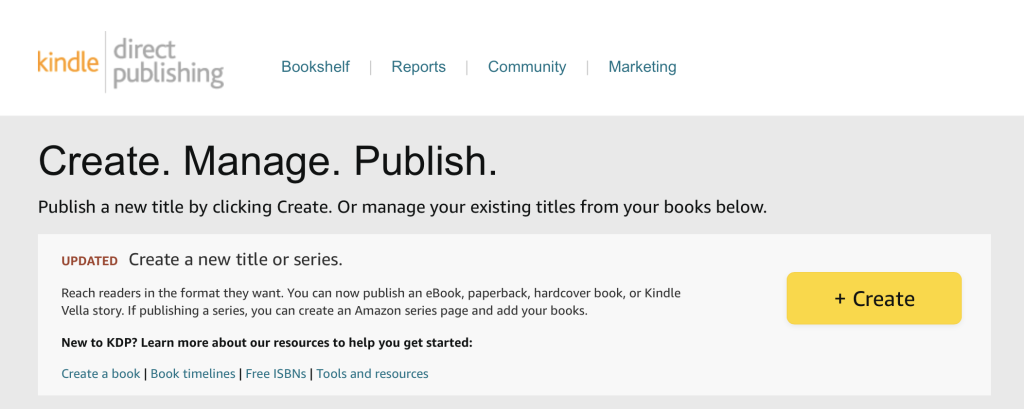
Uploading your manuscript to Amazon is a straightforward process, especially if you’re planning to publish through Kindle Direct Publishing (KDP). Here’s a step-by-step guide:
- Prepare Your Manuscript:
- Ensure your manuscript is properly formatted and meets Amazon’s guidelines. You can find these guidelines on the Kindle Direct Publishing website. https://kdp.amazon.com/en_US/bookshelf
- Create an Amazon KDP Account:
- If you don’t have an Amazon KDP account, you’ll need to create one. Visit the Kindle Direct Publishing website and sign in with your Amazon account or create a new one.
- Access the KDP Dashboard:
- Once logged in, you’ll be taken to your KDP Bookshelf. If it’s your first time, your bookshelf will be empty.
- Add a New Kindle eBook:
- Click the “+ Create” button to start the process of adding a new book to your bookshelf.
- Enter Book Details:
- Fill in the required information, including the book title, author name, book description, and keywords. Choose the appropriate categories and ensure all details are accurate.
- Upload Your Manuscript:
- Scroll down to the “Manuscript” section. Click on “Upload eBook manuscript” to upload your formatted manuscript file (usually in .doc, .docx, .html, .mobi, .epub, or .pdf format).
- Upload Your Cover:
- In the “Cover” section, click on “Upload a cover you already have” to add your book cover file. Follow Amazon’s guidelines for cover design.
- Preview Your eBook:
- Amazon provides a tool to preview your eBook. Use it to check how your book will appear on different devices. Ensure that formatting is correct and that there are no issues.
- Set Pricing:
- Set your eBook’s pricing, choose the royalty option, and select the territories where you want to make your book available.
- Enroll in KDP Select (Optional):
- Decide whether you want to enroll your eBook in KDP Select, which offers additional promotional opportunities but requires exclusivity.
- Click Publish:
- Once you’ve completed all the required steps and reviewed your book details, click the “Publish Your Kindle eBook” button.
- Wait for Review:
- Amazon will review your book, and it usually becomes available on the Kindle store within 72 hours.
Remember to carefully follow Amazon’s guidelines for formatting and cover design to ensure a smooth publishing process. Additionally, regularly check your KDP account for sales data and reviews once your eBook is live.
